Introduction
A problem is a condition from numerous incidents that are related or have common issues. Problem management is the process responsible for managing the lifecycle of all problems that happen or could happen.
The primary objectives of problem management are:
- To prevent problems and resulting incidents from happening
- To eliminate recurring incidents
- To minimize the impact of incidents that cannot be prevented
It may take several incidents to occur before Problem Management has enough data to understand the root cause. After Problem Management identifies the factor and develops a workaround, the problem becomes a “known error.”
Problem management processes activities in the following way:
- Problem diagnosis and resolution - Achieved by categorization, prioritization and root cause identification. This may include a change request to resolve the Problem.
- Determination of workaround - Workarounds are provided to reduce service interruptions until Problem is resolved.
- Documentation of known errors - Known errors are added to Knowledge Base including related incidents and relevant workarounds.
ITIL defines a problem as an underlying cause of one or more incidents.
Example: An incident of a server hang is reported. The server becomes functional after a reboot. Later on, the incident repeats and the root cause of failure is analyzed and found as a faulty motherboard. The root cause is reported as Problem.
Configure problem entity settings
Customize Problem details by creating custom fields in addition to the predefined fields.
Navigate to Setup > Account > Service Desk.The Settings page is displayed.
From the top navigation tabs, select Problem.

From PROBLEM SETTINGS, configure the Property settings.
Click Update.
Create a problem entity
Problem entities are created on the Service Desk.
Navigate to Command Center > Tickets.The Tickets page is displayed.
Click ADD + and select Problem. The ADD PROBLEM page is displayed.

Enter the following information:
| Field name | Description |
|---|---|
| Subject | Title or short summary of Problem |
| Description< | The information required to describe Problem scenario.You can also use the Canned Response option to quickly insert predefined, categorized response templates. Click the Canned Response icon to view the available categories, select a template, and the content will be automatically added to the Description field.
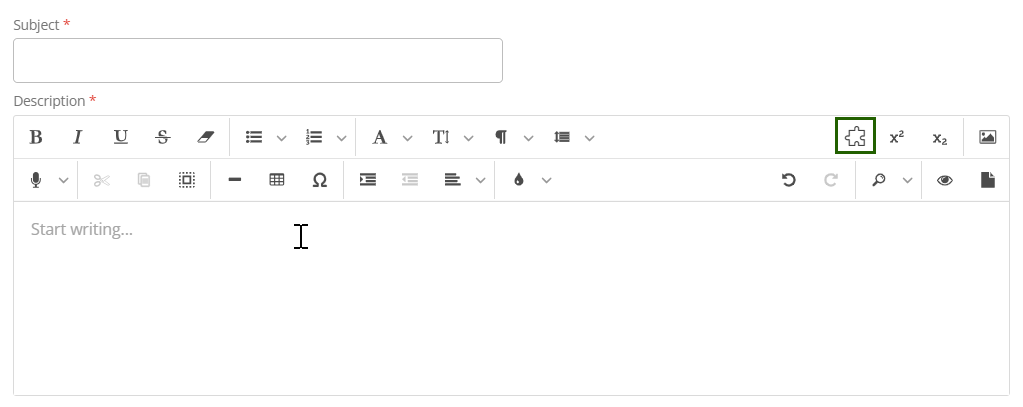 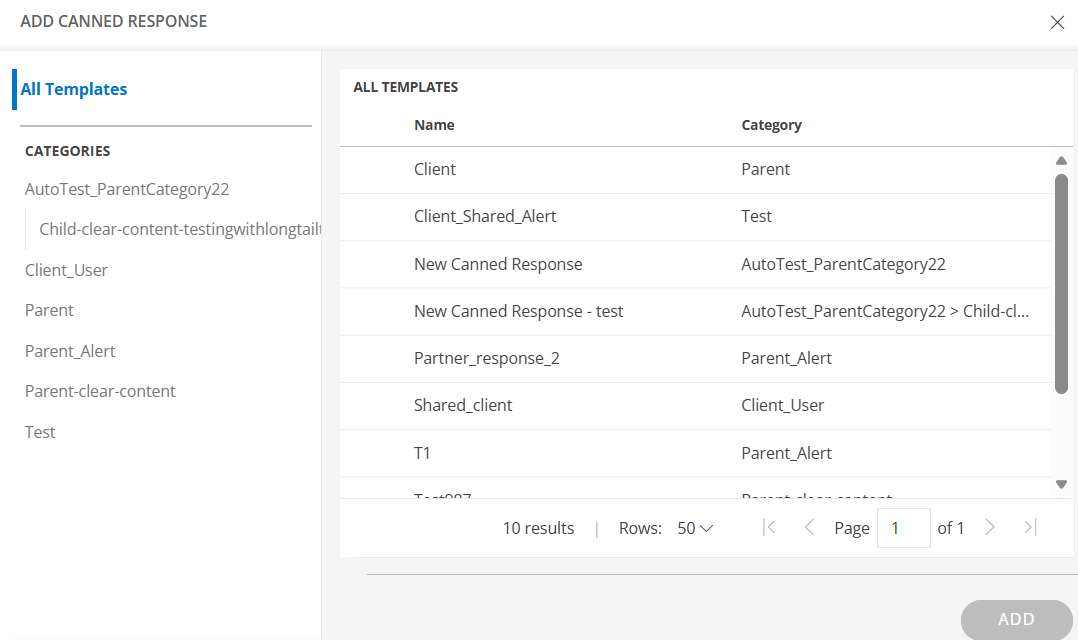 This can include the actual behavior, expected behavior, and steps to reproduce the issue. |
| Attach file | The artifacts required to support Problem. Example: error messages, screenshots, excerpt from log files. Supported file types: `.txt`, `.jpg`, `.zip`, `.docx`, `.odt`, `.odg` and `.xlsx`. File size limit: 32 MB |
| Requested By | User who requests Problem |
| Assignee Group | User group that manages Problem |
| Assign to | User who acts on Problem. |
| Resources | Devices on which Problem is identified |
| Category | Category to which Problem is mapped |
| Sub Category | Subcategory under the category to which Problem is mapped |
| Priority | Measure of how soon Problem needs to be fixed |
| Root Cause | Factors On resolution of which the causal incidents can be prevented or healed |
| Work Around | Temporary method for achieving the given task when the planned method is not working due to Problem. The workaround is abandoned when the Problem is fixed. |
| Application | Applications on which the Problem is detected |
| Known Issue | Whether the Problem has occurred in the past |
| Articles | KB articles that refer to similar Problems in the past |
| Attach Change Request | Change request required to fix the Problem |
| Estimated Hours | Planned time duration for Problem resolution |
View problems
Problem details page provides the following attributes.
| Tabs | Description |
| Conversations | Comments added by assignee or creator which can be viewed by all users in assignee group. You can use the Canned Response icon to insert predefined, categorized response templates into your comments.Select a template from the categorized list to quickly add consistent, ready-made content to the conversation. |
| Activity Log | User activities on Problem |
| Resources | Resources on which Problem is identified |
| Notes | Useful information or hints for Problem resolution. Viewed by all users of the assignee group. |
| To Do | Information recorded by a user for self-reference. Viewed by a single user. |
| Properties |
 |
| Status Flow | The workflow representation that shows the status changes of Problem |
| Articles | KB articles attached if the Problem is a known error |
| Attached Requests | Change Requests attached as part of Problem resolution |
| Integration Log | The inbound and outbound third-party communication details. |
Edit problem
Edit a single problem
- Navigate to Command Center > Tickets and select a problem that you want to modify.
- You can either click on the problem ID to modify the details and save them or select Edit from the Actions dropdown menu to make changes to the details.
Edit multiple problems
- On the Tickets page, select the multiple problems for which you want to perform a bulk update.
- Click BULK UPDATE.The Update Actions page is displayed.
- Make the necessary changes and click SAVE.
Add an auto-close policy to close a problem
Configure auto-close policies to close problems that are resolved and that are in an inactive state since a certain elapsed time.
- Navigate to Setup > Account > Service Desk.
- In the left navigation pane, navigate to the Automation section and select Auto Close Policies.The Auto Close Policies page is displayed.
- From Auto Close Policies, select Auto Close Problems.The POLICY - AUTO CLOSE PROBLEMS screen is displayed.
- Enter the following information:
| Field | Description |
|---|---|
| Request Type | Type of the request. |
| Name | Auto-close policy name. |
| Reason | Reason for auto-close. |
| Tickets Resolved Exceeding | Inactive interval of a resolved service request beyond which the problem needs to be closed. |
- Click SAVE to activate auto close.