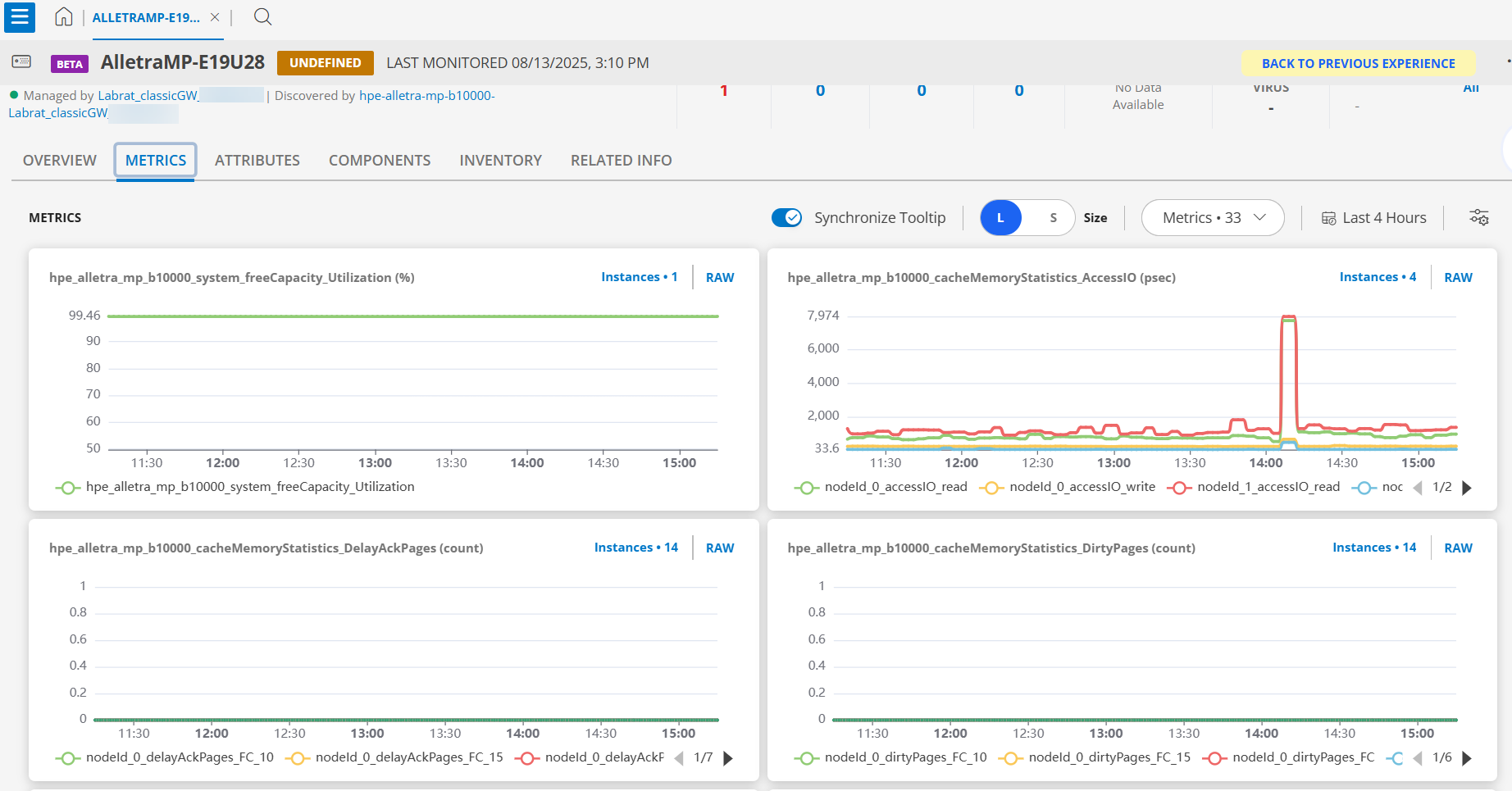This section guides you through setting up, configuring, and managing the HPE Alletra MP B10000 Series integration in OpsRamp.
Prerequisites
Confirm that your environment meets the requirements for gateway versions, credentials, and connectivity before configuring the integration.
- OpsRamp Classic Gateway (Linux) version 14.0.0 or later.
- OpsRamp NextGen Gateway version 14.0.0 or later.
Note
OpsRamp recommends using the latest Gateway version for full coverage of recent bug fixes, enhancements, and so on. - Provided IpAddress/hostname, Credentials should work for both WS APIs and SSH communication.
- The target device must be reachable from the gateway. To verify the connectivity of the end device, use the following commands from the gateway.
To ping the IP address specified in the configuration: {ping <IP address>}
To test connectivity using telnet: {telnet <IP address> <Port>}
- The minimum user role required to access and use the HPE Alletra integration is browse.
Configure HPE Alletra MP B10000 Series Integration
Click here to Configure and Install the HPE Alletra MP B10000 Series Integration
To configure the integration follow these steps:
- To select your client, navigate to All Clients, and click the Client/Partner dropdown menu.
Note: You may either type your client’s name in the search bar or select your client from the list. - Navigate to Setup > Account. The Account Details screen is displayed.
- Click Integrations. The Installed Integrations screen is displayed with all the installed applications.
Note
If you do not have any installed applications, you will be navigated to the Available Integrations and Apps page with all the available applications along with the newly created application with the version. - Click + ADD on the Installed Integrations page.
Note: Search for the integration either by entering the name of the integration in the search bar or by selecting the category of the integration from the All Categories dropdown list. - Click ADD in the HPE Alletra MP B10000 Series application.
- In the Configuration screen, click + ADD. The Add Configuration screen appears.
- Fill in the required fields:

| Field Name | Description | Field Type |
|---|---|---|
| Name | Enter a user-defined display name for the integration instance. | String |
| Is Secure | Select this checkbox to secure communication between your system and the endpoint using protocols such as HTTPS (HTTP over SSL/TLS). Default Selection: Unselected. When selected, it encrypts the connection and adds a layer of security to transmitted data. | Checkbox |
| IP Address / Host Name | Enter the IP address or host name of the HPE Alletra MP B10000 Series. Ensure it is accessible from the Gateway. | String |
| WSAPI Port | Enter the Web Services API port. Note: Default port is 443. | Integer |
| SSH Port | Specify the SSH port for CLI access. Note: Default port is 22. You must have SSH access to execute storage CLI commands (if CLI is required). | Integer |
| Credentials | Select the API credential associated with your Alletra MP B10000 system account. To use existing credentials, select from the Select Credentials dropdown. To create new credentials, click + Add to open the ADD CREDENTIAL window and enter the following:
| Dropdown |
| App Failure Notifications | Select this checkbox to receive notifications for application failures such as Connectivity Exception or Authentication Exception. | Checkbox |
| Alert Polling | Select this checkbox to enable polling of alerts from the Alletra system. You must have access to read alert/event logs via WSAPI. | Checkbox |
| Alert Severity | Specify which severities to consider for alert polling. Default Values: ["SEVERITY_FATAL","SEVERITY_CRITICAL","SEVERITY_MAJOR","SEVERITY_MINOR"] | Multi-select |
| Alert Cleared Status | Specify the alert statuses that indicate an alert is cleared. Default Values: ["STATUS_ACKNOWLEDGED","STATUS_FIXED","STATUS_AUTOFIXED"] | Multi-select |
| Alert Severity Mapping | Map alert severities from the integrated system to OpsRamp’s predefined classifications. Default Mapping: {"SEVERITY_FATAL":"Critical","SEVERITY_CRITICAL":"Critical","SEVERITY_MAJOR":"Critical","SEVERITY_MINOR":"Warning","SEVERITY_DEGRADED":"Warning","SEVERITY_INFO":"Info","SEVERITY_DEBUG":"Info","SEVERITY_UNKNOWN":"Info"} | JSON Mapping |
| API Timeouts | Select this checkbox to configure timeout settings for API requests made by the integration to the end device. | Checkbox |
| Connection Timeout in Secs | Specify the maximum time (in seconds) the integration waits while establishing a connection with the API endpoint. Default Value: 60 | Integer |
| Connection Request Timeout in Secs | Specify the maximum time (in seconds) required to process an HTTP call — from sending a request to receiving a response. Default Value: 10 | Integer |
| Socket Timeout in Secs | Specify the maximum time of inactivity (in seconds) between two data packets when exchanging data with the server. Default Value: 10 | Integer |
- CUSTOM ATTRIBUTES: Custom attributes are the user-defined data fields or properties that can be added to the preexisting attributes to configure the integration.
| Field Name | Description | Field Type |
|---|---|---|
| Custom Attribute | Select the custom attribute from the dropdown. You can add attributes by clicking the Add icon (+). | Dropdown |
| Value | Select the value from the dropdown. | Dropdown |
Note: The custom attribute that you add here will be assigned to all the resources that are created by the integration. You can add a maximum of five custom attributes (key and value pair).
- In the RESOURCE TYPE section, select:
- ALL: All the existing and future resources will be discovered.
- SELECT: You can select one or multiple resources to be discovered.
- In the DISCOVERY SCHEDULE section, select recurrence pattern to add one of the following patterns:
- Minutes
- Hourly
- Daily
- Weekly
- Monthly
- Click ADD.
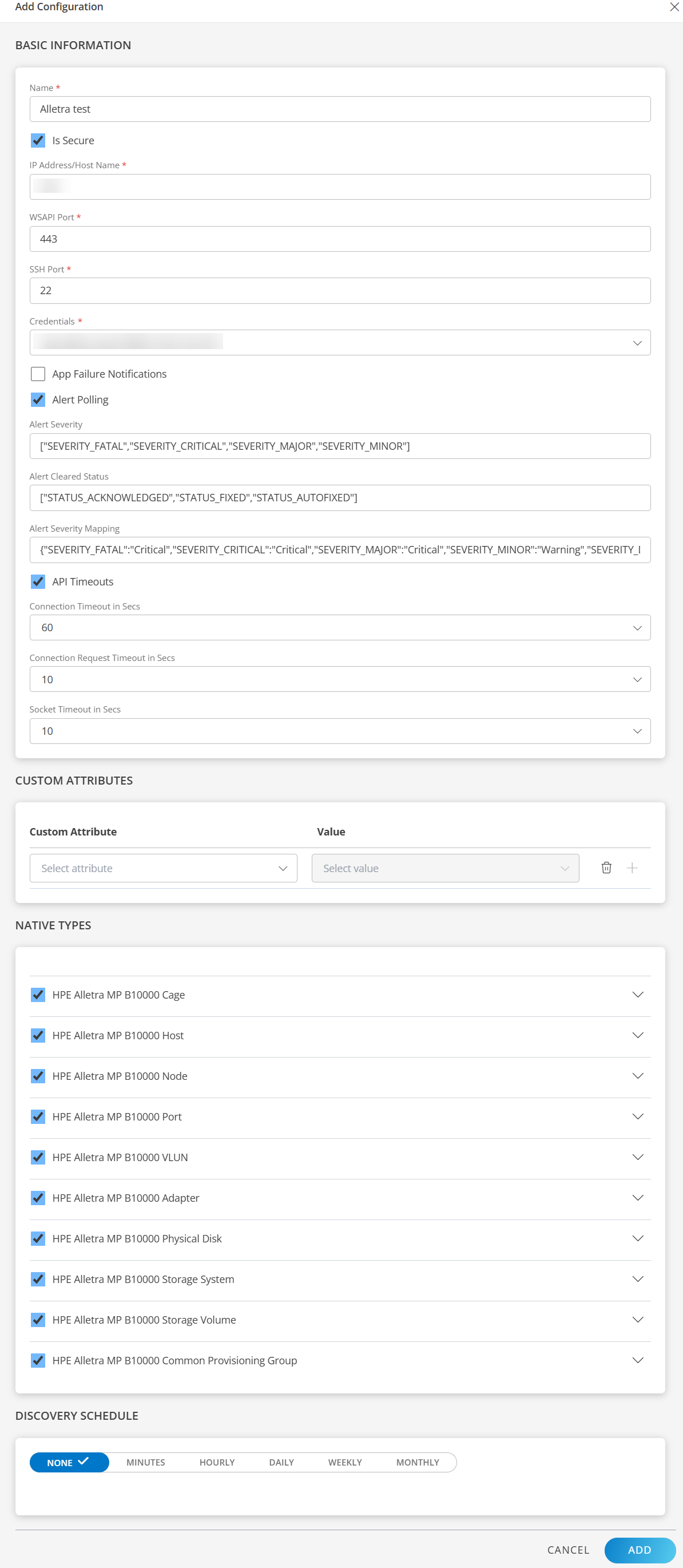
Now the configuration is saved and displayed on the configurations page after you save it.Note: From the same page, you may Edit and Remove the created configuration.
12. Under the ADVANCED SETTINGS, Select the Bypass Resource Reconciliation option, if you wish to bypass resource reconciliation when encountering the same resources discovered by multiple applications.
Note: If two different applications provide identical discovery attributes, two separate resources will be generated with those respective attributes from the individual discoveries.
13. Click NEXT.
14. (Optional) Click +ADD to create a new collector. You can either use the pre-populated name or give the name to your collector.
15. Select an existing registered profile.
16. Click FINISH.
The integration is installed and displayed on the INSTALLED INTEGRATION page. Use the search field to find the installed integration.
Modify HPE Alletra MP B10000 Series Integration
Click here to Modify the Configuration
- See Modify an Installed Integration or Application article.
Note
Select HPE Alletra MP B10000 Series.Discover Resources in HPE Alletra MP B10000 Series Integration
Click here to View the HPE Alletra MP B10000 Series Details
- Navigate to Infrastructure > Search > STORAGE > HPE Alletra MP B10000 Series. The HPE Alletra MP B10000 Series page is displayed.
- Select the application on the HPE Alletra MP B10000 Series page
- The RESOURCE page appears from the right.
- Click the ellipsis (…) on the top right and select View Details.
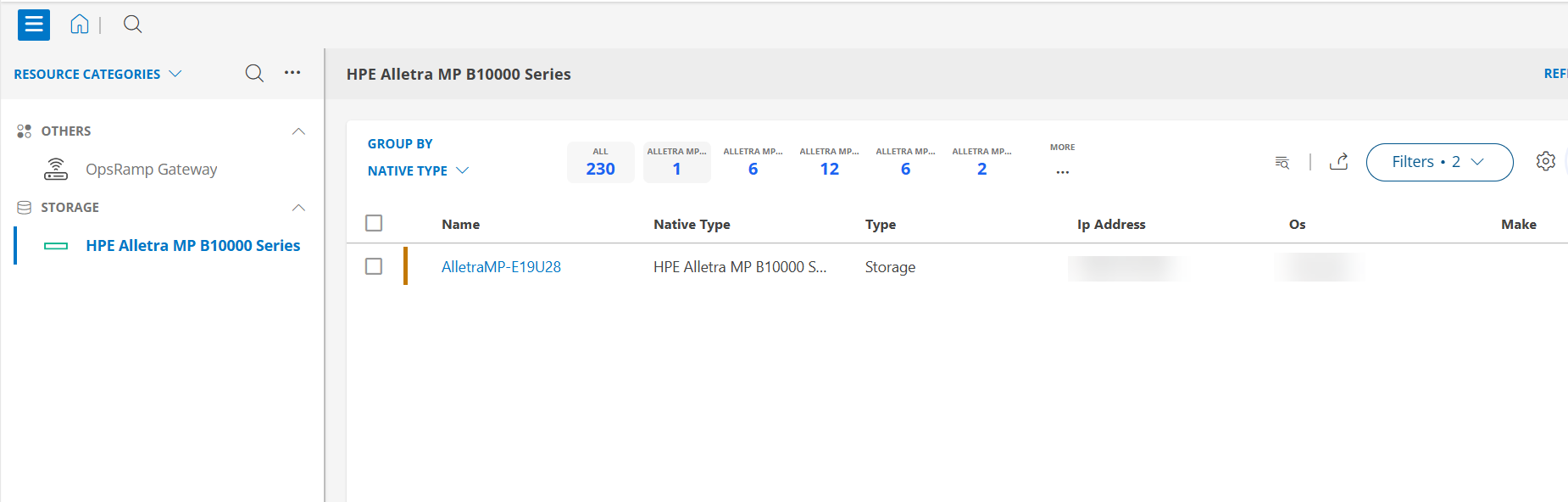
- Navigate to the Attributes tab to view the discovery details.
View resource metrics
To confirm HPE Alletra MP B10000 Series monitoring, review the following:
- Metric graphs: A graph is plotted for each metric that is enabled in the configuration.
- Alerts: Alerts are generated for metrics that are configured as defined for integration.
- Click the Metrics tab to view the metric details for HPE Alletra MP B10000 Series.