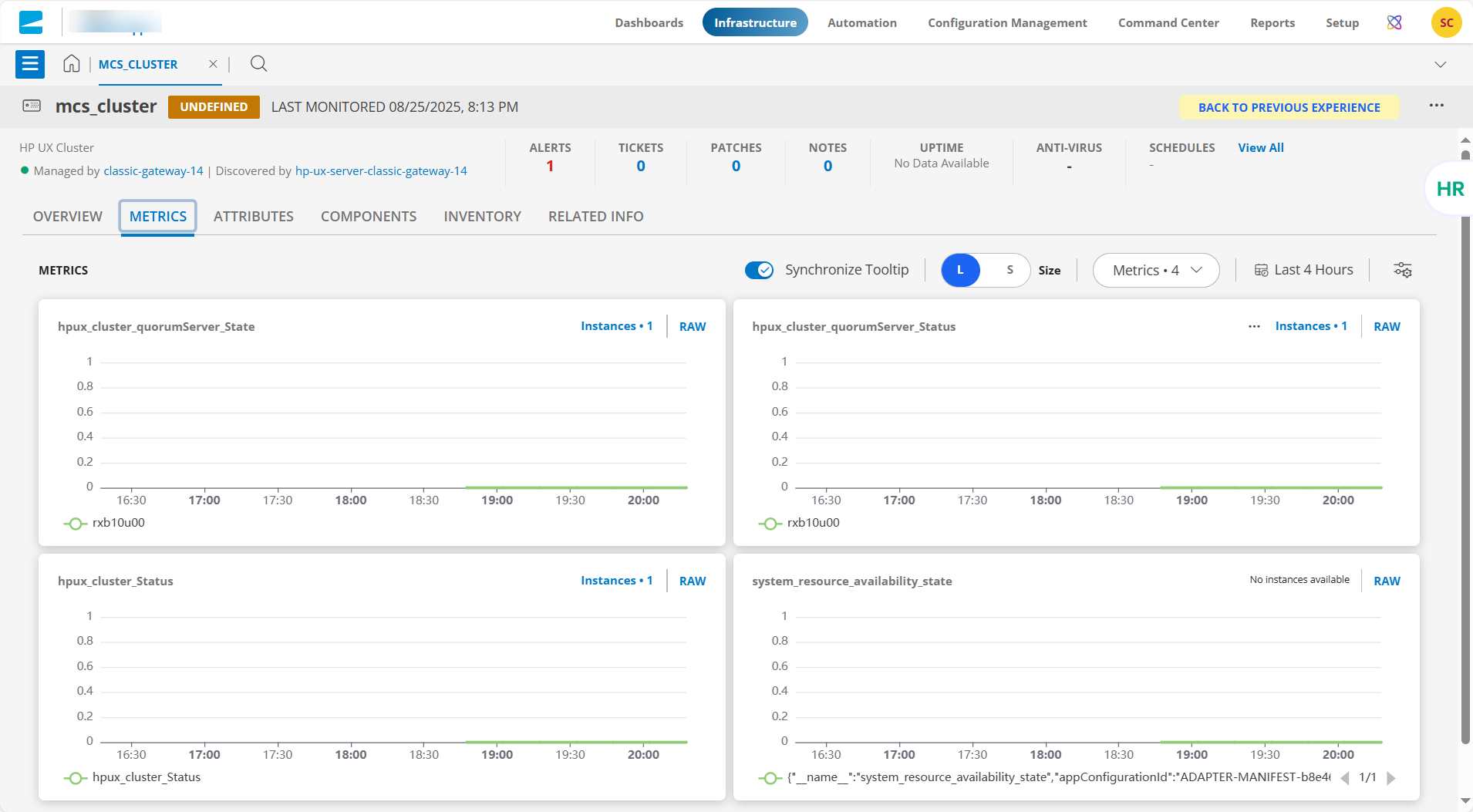This section guides you through setting up, configuring, and managing the HP UX Cluster integration.
Prerequisites
Prior to configuring the integration, ensure that your environment meets the following requirements related to gateway versions, credentials, and connectivity.
- OpsRamp Classic Gateway (Linux) version 14.0.0 or later.
- OpsRamp NextGen Gateway version 14.0.0 or later.
- OpsRamp recommends using the latest Gateway version for full coverage of recent bug fixes and enhancements.
- Customer need to provide HP UX Cluster IpAddress and SSH login credentials (This credentials must be same for all nodes)
- HP UX Cluster nodes should be reachable from the gateway and SSH access must be opened.
- The assigned SSH credentials should have privileges to execute CLI commands.
Note
/usr/sbin path must be configured on the target cluster nodes to execute CLI commands. (Execute this command to set path:export PATH=$PATH:/usr/sbin)- This SDK app applicable to HP UX Cluster environment (which is running on Serviceguard Cluster Software).
- Ensure that the provided IP address/host name, port, and credentials are valid and accessible for successful integration.
Verify network connectivity from the gateway using:ping <IP Address/Host Name>Check port accessibility using:telnet <IP Address/Host Name>Validate SSH access using the provided credentials:ssh -p@<IP Address/Host Name>
Configure HP UX Cluster Integration
Click here to Configure and Install the HP UX Cluster integration
- To select your client, navigate to All Clients, and click the Client/Partner dropdown menu.
Note: You may either type your client’s name in the search bar or select your client from the list. - Navigate to Setup > Account. The Account Details screen is displayed.
- Click Integrations. The Installed Integrations screen is displayed with all the installed applications.
Note: If you do not have any installed applications, you will be navigated to the Available Integrations and Apps page with all the available applications along with the newly created application with the version. - Click + ADD on the Installed Integrations page.
Note: Search for the integration either by entering the name of the integration in the search bar or by selecting the category of the integration from the All Categories dropdown list. - Click ADD in the HP UX Cluster application.
- In the Configuration screen, click + ADD. The Add Configuration screen appears.
- Enter the following BASIC INFORMATION:

| Field Name | Description | Field Type |
|---|---|---|
| Name | A user-defined display name for the integration instance. | String |
| Type | Select Type as HP UX Cluster or HP-UX Server based on end device setup. | Dropdown |
| IP Address/Host Name | Enter the IP Address / Host Name of the HP UX Cluster/Server. It should be accessible from Gateway. | String |
| Port | Enter the Port. Note: By default 22 is the port value. | Integer |
| Credentials | Select the credential associated with your HP UX Cluster / Server account. If you want to use the existing credentials, select them from the Select Credentials dropdown. Else, click + Add to create credentials. The ADD CREDENTIAL window is displayed. Enter the following information.
| Dropdown |
| App Failure Notifications | When selected, you will be notified in case of an application failure such as Connectivity Exception, Authentication Exception. | Checkbox |
| Log File Monitoring | When selected, Log File Monitoring will be enabled, and the user need to provide the Log File Configuration.Note: Supported only in HP-UX Server Type. | Checkbox |
| Log File Configuration | Enter the additional configuration.By default [{"Name":"","File Name":"","Rotated File Name":"","Expression":"","Check Type":"","Threshold":"","Severity":""}]Note: Supported only in HP-UX Server Type. | String |
| File Systems | Enter the File systems. Note: Default value: ufs,hpfs,vxfs,nfs | String |
| Mount Points | Enter the Mount Points. Note: Default value: /tmp | String |
| Processes | Enter the processes. Note: Default value: syslogd,cron,init,sshd,sendmail | String |
Notes:
- Select the following:
- App Failure Notifications: if turned on, you will be notified in case of an application failure that is, Connectivity Exception, Authentication Exception.=
- Ip Address/Host Name and Port should be accessible from Gateway.
Note
- JSON Payload Requirements for Log Monitoring:The log monitoring feature requires the following JSON payload as input.
[{"Name":"","File Name":"","Rotated File Name":"","Expression":"","Check Type":"","Threshold":"","Severity":""}]
| Field Name | Description |
|---|---|
| Name | A string used to identify an individual log configuration. |
| File Name | Combination of the folder path and file name.
Example: C:\Program Files (x86)\Vistara\Agent\log\Age.?t.logMatches: Agent.log, Ageat.log, and so on. |
| Rotated File Name | Similar to the File Name field, but used to specify the rotated file. This field is optional. |
| Expression | A valid string or regular expression used to specify the search string. This field is mandatory. |
| Check Type | Specifies the type of check to perform. Possible values (case-insensitive):
|
| Threshold | Any valid integer. An alert will be generated if the specified threshold is breached. |
| Severity | Defines the alert type to be created if the expression is found. Possible values (case-insensitive):
|
Example JSON Payload
{
"Name": "Agent Log Monitor",
"FileName": "C:\\Program Files (x86)\\Vistara\\Agent\\log\\Age.?t.log",
"RotatedFileName": "C:\\Program Files (x86)\\Vistara\\Agent\\log\\Age.?t.log.*",
"Expression": "ERROR;FAILURE",
"CheckType": "exists",
"Threshold": 5,
"Severity": "CRITICAL"
}
- Select the below mentioned Custom Attribute:
| Functionality | Description |
|---|---|
| Custom Attribute | Select the custom attribute from the drop down list box. |
| Value | Select the value from the drop down list box. |
Note: The custom attribute that you add here will be assigned to all the resources that are created by the integration. You can add a maximum of five custom attributes (key and value pair).
In the RESOURCE TYPE section, select:
- ALL: All the existing and future resources will be discovered.
- SELECT: You can select one or multiple resources to be discovered.
In the DISCOVERY SCHEDULE section, select Recurrence Pattern to add one of the following patterns:
- Minutes
- Hourly
- Daily
- Weekly
- Monthly
Click ADD.
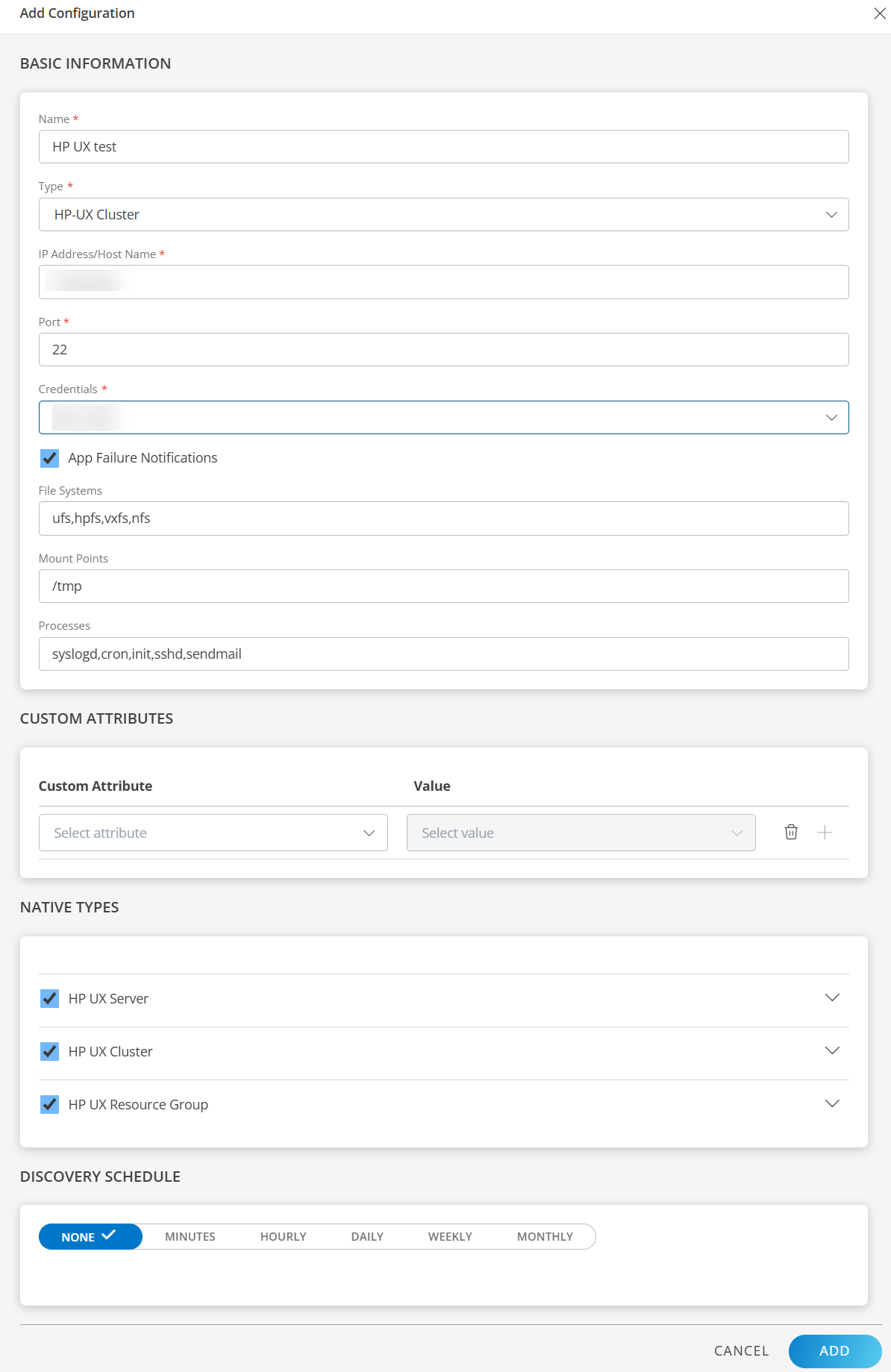
Note
Sample values shown in the configuration fields are for illustration purposes only. Use your actual integration details when configuring.Now the configuration is saved and displayed on the configurations page after you save it.
Note: From the same page, you may Edit and Remove the created configuration.
Under the ADVANCED SETTINGS, Select the Bypass Resource Reconciliation option, if you wish to bypass resource reconciliation when encountering the same resources discovered by multiple applications.
Note: If two different applications provide identical discovery attributes, two separate resources will be generated with those respective attributes from the individual discoveries.
Click NEXT.
(Optional) Click +ADD to create a new collector by providing a name or use the pre-populated name.
Select an existing registered profile.
Click FINISH.
The application is installed and displayed on the INSTALLED INTEGRATION page. Use the search field to find the installed integration.
Modify the Configuration
See Modify an Installed Integration or Application article.
Note: Select the HP UX Cluster application.
Discover Resources in HP UX Cluster
Click here to view resources of the HP UX Cluster integration
To discover resources for HP UX Cluster:
- Navigate to Infrastructure > Search > OS-HIGH AVAILABILITY > HP UX Cluster. The HP UX Cluster page is displayed
- Select the application on the HP UX Cluster page
- The RESOURCE page appears from the right.
- Click the ellipsis (…) on the top right and select View Details.
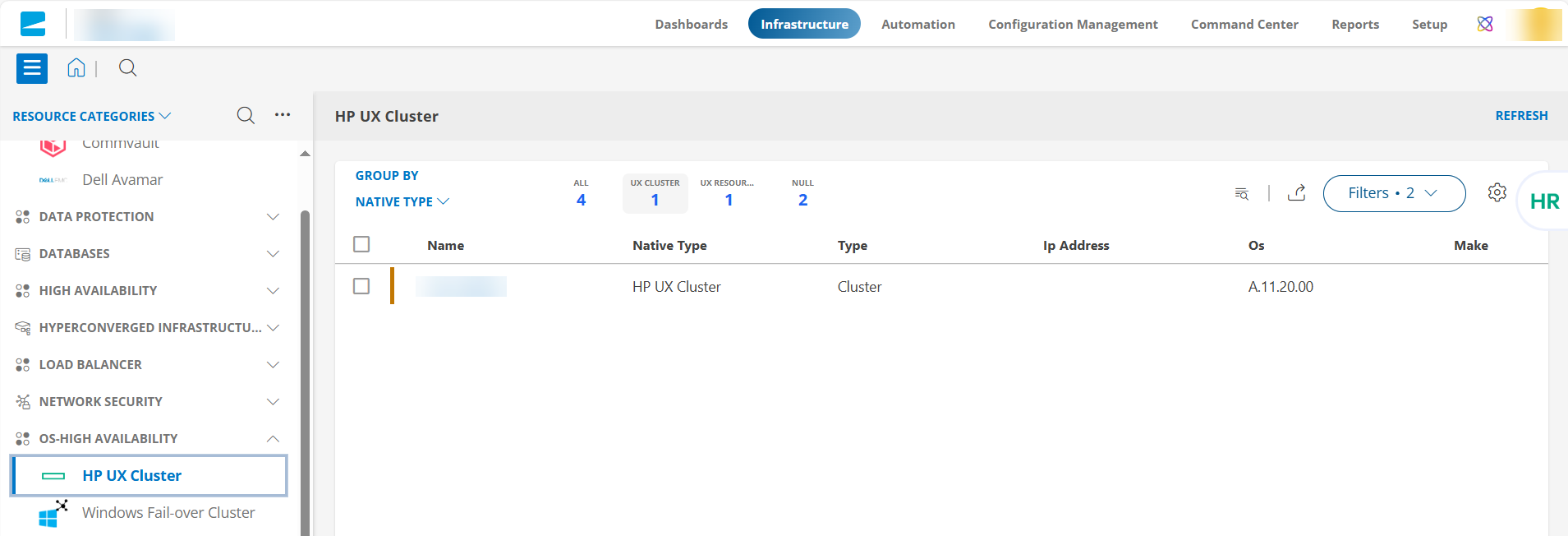
View resource metrics
To confirm HP UX Cluster monitoring, review the following:
- Metric graphs: A graph is plotted for each metric that is enabled in the configuration.
- Alerts: Alerts are generated for metrics that are configured as defined for integration.